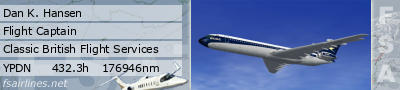If you are an Nvidia user then certainly make sure you have the 91.47 drivers. Be cautious with the sliders...fly at first with the default settings that get set automatically for your machine. Then bring the ones you are interested in up and down a bit to note their effect on frame rate. DO NOT even bother to try maxing the sliders.
With regard to your Nvidia forceware settings, set them as follows:-
Antialiasing settings....Off and Application-controlled
Anistropic filtering......8x
Image settings...........High Quality
All others at default settings.
Inside FSX make sure that you TICK the box for Antialiasing and in the nearby box with the "Drop Down List" (you will probably see it set at Biliniar)...set it to the new setting "Anistropic".
I don't have the demo but I believe it is very similar to what I'm using and those settings will be correct.
Where your sliders finish up is a good question but here are my current settings but I juggle them quite a lot to suit what I'm doing.
Options > Settings > Display
Scenery Tab
Level of detail radius: Medium
Mesh complexity: 60
Mesh resolution: 76 m
Texture resolution: 1 m
Water effects: High 2.x
Tick Land detail textures
Scenery complexity: Extremely dense
Autogen density: Normal
UNTICK Ground scenery shadows
Special effects detail: High
Traffic Tab
Airline traffic density and General aviation traffic density...vary these according to what extra traffic you have installed and where you are...i.e. around the London area I might have them at nil but at McLeland Field I have them at 100%
Airport vehicle density: Low
Set the three Land an sea sliders at about 20%
Aircraft Tab
Set the dot in the cockpit you wish to start up in as default...3-D or 2-D (needless to say I use 2-D).
Hopefully these settings will give you a workable frame rate but if not then you will have to pull things back a bit.
You can expect slightly higher frame rates with the Gold Version as the code has been further optimised since the demo release.
Hope all this is of use to demo users