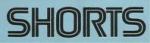Hi Ben
You should be able to just select those points and move them but if it get confusing to see them here's what you do
Select the points you DO want to move.
Got to edit then invert selction
You will now see all the points you DON'T want to move highlighted

Press the H key (H=hide) and you will be left with only the points you want to move visible
Look for the single white selected point and if that is a stray point not in your selected area then use the arrow keys to move off that point then select the single point and press H
When you want.... shift H will show all the points again.
You could of course select the points you don't want and hide them but you may need to make several selections . I prefer to do it as mentioned above.......but it's up to you
Good luck
Garry